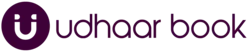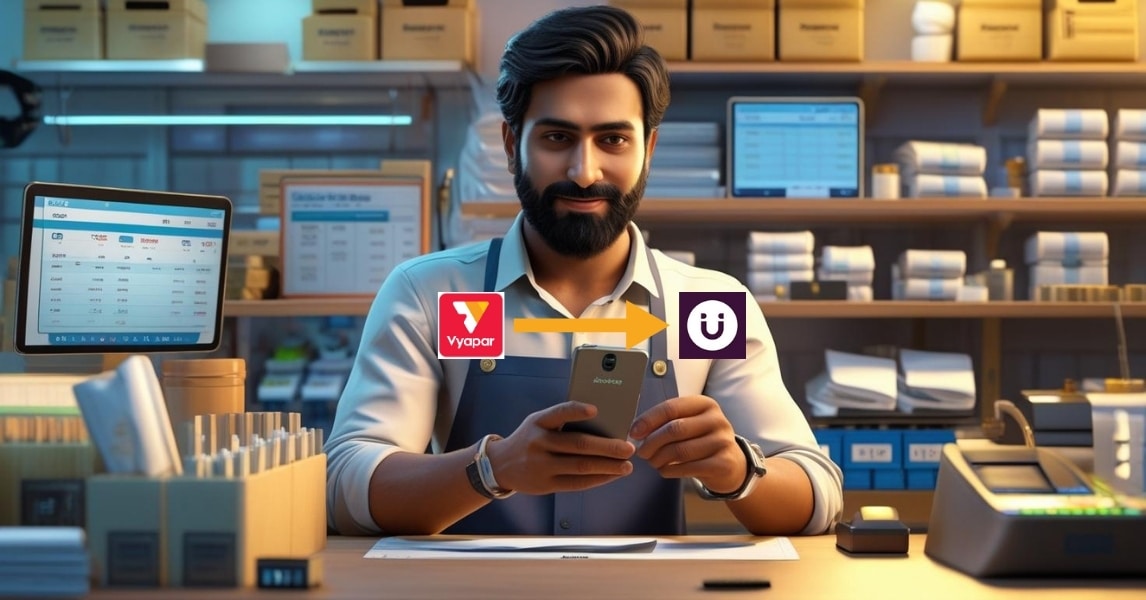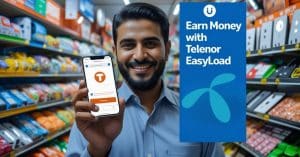Introduction
Switch From Vyapar To Udhaar Book Digital Khata In Only 5 Steps
As Vyapar winds down its services in Pakistan, small business owners and retailers who have relied on the app are looking for a smooth transition to an equally reliable solution. Enter Udhaar Book—the digital khata app that is transforming the way businesses in Pakistan manage their finances.
If you’ve been using Vyapar for your business accounting and transaction management, moving to Udhaar Book is easy, fast, and efficient. With its user-friendly interface and advanced features, Udhaar Book is designed to make your life simpler and your business smoother. And the best part? You can make the switch in just 5 easy steps.
In this blog, we’ll walk you through the simple process of switching from Vyapar to Udhaar Book, so you can continue managing your finances with ease and confidence.
How to Switch from Vyapar to Udhaar Book Digital Khata in 5 Steps
Step 1: Open Vyapar App
The first step is to open the Vyapar app on your mobile device. If you haven’t already, make sure you’re logged into your Vyapar account.
Step 2: Tap on ‘More’
Once you’re inside the Vyapar app, look for the ‘More’ option in the bottom navigation bar. Tap on it to access additional features and settings.
Step 3: Select ‘Backup/Restore’
In the ‘More’ section, you’ll find an option called ‘Backup/Restore’. Click on it to start backing up your data. This ensures that all your customer information, transactions, and financial data are saved.
Step 4: Choose ‘Backup to Phone’
Next, select ‘Backup to phone’ from the list of available options. This allows you to store your Vyapar data on your phone before transferring it to Udhaar Book.
Click on the link: https://r.udhaar.pk/import/vyapar/
Upload your downloaded Vyapar file on the page. The system will automatically process your data—this usually takes around 2 minutes.
Once the transfer is complete, simply log into Udhaar Book using the same mobile number you entered on the link. Your Vyapar business data will now be available in Udhaar Book.
- Your Parties will appear under Accounts
- Your Items will be listed in Stock Book
- All your Sale Invoices and Purchase Bills are safely stored in their respective books
You’re all set to continue business with Udhaar Book—now with your Vyapar data seamlessly carried over.
Why Switch to Udhaar Book?
The question is: why make the switch at all? Here’s why Udhaar Book is the best choice for Vyapar users in Pakistan:
-
User-Friendly Interface: Udhaar Book offers an easy-to-use interface, allowing you to track credit and debit transactions, manage sales and expenses, and generate professional invoices with ease.
-
Advanced Features: From SMS reminders for payments to real-time tracking of your finances, Udhaar Book goes beyond just tracking basic transactions.
-
Customer Support: Our dedicated customer support team is here to guide you every step of the way to make sure your transition is as smooth as possible.
Frequently Asked Questions (FAQs)
Q1: What is the first step to switch from Vyapar to Udhaar Book?
A1: The first step is to open the Vyapar app on your mobile device. If you haven’t already, make sure you’re logged into your Vyapar account before proceeding with the backup process.
Q2: Where can I find the ‘Backup/Restore’ option in Vyapar?
A2: After opening the Vyapar app, tap on the ‘More’ option located in the bottom navigation bar. Inside the ‘More’ section, you will find the ‘Backup/Restore’ option to back up your data before transferring it to Udhaar Book.
Q3: Why do I need to select ‘Backup to Phone’ in Vyapar?
A3: Selecting ‘Backup to Phone’ ensures that your Vyapar data, including customer information, financial transactions, and inventory details, are securely saved on your phone. This data will later be uploaded to Udhaar Book for a smooth transition.
Q4: How do I upload my Vyapar data to Udhaar Book?
A4: Once your Vyapar data is backed up to your phone, visit the following link: https://r.udhaar.pk/import/vyapar/. Upload your downloaded Vyapar backup file on the page. The system will process your data, and the transfer usually takes about 2 minutes to complete.
Q5: What happens after I upload my Vyapar backup to Udhaar Book?
A5: After the upload is complete, you’ll need to log into Udhaar Book using the same mobile number that you entered during the backup process. Once logged in, your Vyapar business data will appear in Udhaar Book:
-
Parties (customers and suppliers) will appear under Accounts
-
Items will be listed in the Stock Book
-
All your Sale Invoices and Purchase Bills will be safely stored in their respective books.
Q6: How long does the data transfer process take?
A6: The transfer process usually takes around 2 minutes. Once the transfer is complete, all your Vyapar data will be available and ready for use in Udhaar Book.
Q7: Can I transfer multiple accounts from Vyapar to Udhaar Book?
A7: Yes, you can transfer multiple accounts, along with sales invoices, purchase bills, and stock items from Vyapar to Udhaar Book, all at once, by following the above steps.
Q8: Will my existing transactions in Vyapar be lost during the transfer?
A8: No, your Vyapar data will be safely backed up and transferred to Udhaar Book without any loss of information. All your past transactions, customer data, and inventory details will be preserved.
Q9: Can I use Udhaar Book immediately after transferring my data from Vyapar?
A9: Yes! Once the transfer is complete and you log in to Udhaar Book using the same mobile number, all your data will be ready to use, including Accounts, Stock Book, and Invoices.
Conclusion
Switching from Vyapar to Udhaar Book has never been easier. With these 5 simple steps, you’ll be able to continue managing your business operations without any interruptions. From invoicing to transaction tracking and inventory management, Udhaar Book is here to support your business and help it grow.
So why wait? Make the switch today and experience the power of digital khata with Udhaar Book!