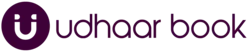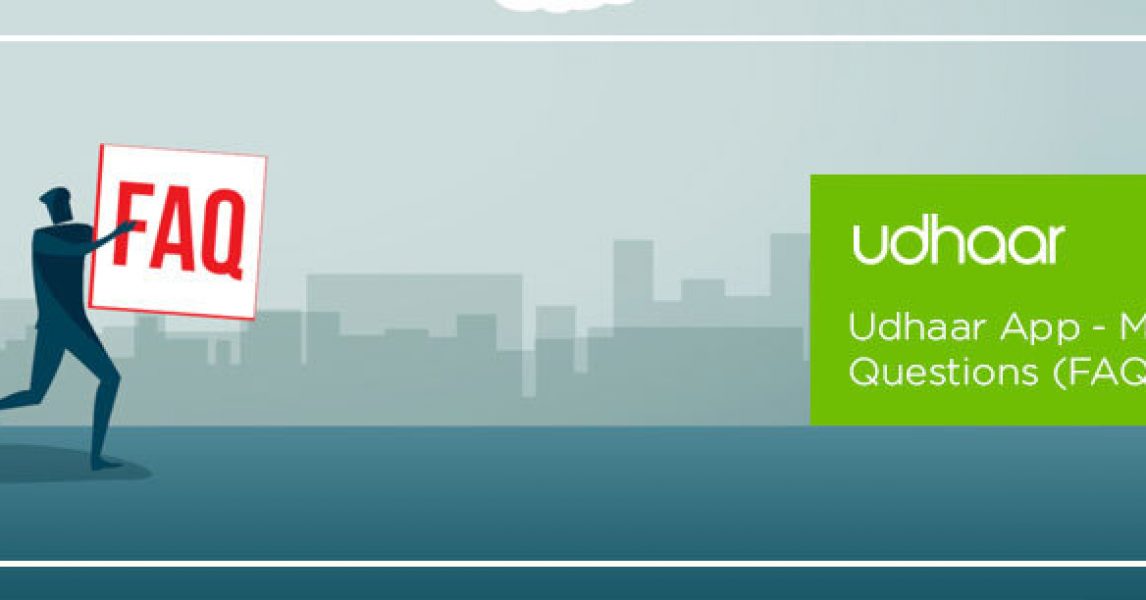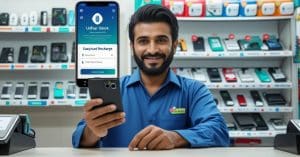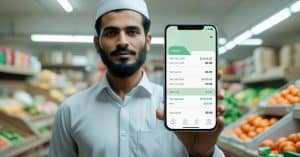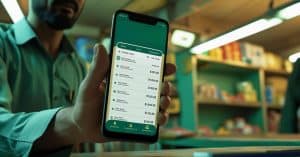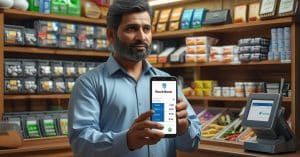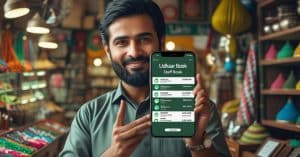Udhaar App is an excellent tool for managing business operations and getting cash recovered instantly. As a credit management application, Udhaar App has not only been trending in Pakistan but also around the world. The growing popularity of the app has got customers into asking about the working and functionality of the app. Therefore, we bring you the answers to the most frequently asked questions. Let’s dive in.
- Where can I find this app?
Download the Udhaar app straight from the PlayStore or easily by clicking this link here
- How do I create an account?
Setting up an Udhaar account is an easy 3-step process. As soon as you download the Udhaar app, open the app on your smartphone. From here, you will be asked to choose the language you’re comfortable with (English, Urdu, Roman Urdu, Sindhi). For the next step, you’ll be guided to enter the mobile number you want to get registered with the app, and verify the phone number through an automated OTP (One-Time-Pin) generated and sent to your phone via SMS. If the code is not submitted automatically, please open your inbox and enter the code into the app.
On entering the correct code, you’ll now be redirected to a screen where you’ve to enter your personal information such as your Name, Business Name, and Business Category. Here “Business Name” refers to the name of your shop/store, and “Business Category” refers to the sector or area of your business operations.
Setting up an Udhaar account is a one-time and 2-minute process. Once the account is created, you just have to log in and carry on with your business.
- How do I add the first customer?
After successful signup, you’ll be redirected to your Home Screen. On the bottom right corner of the screen, you will see a circular green-colored button. Clicking on this button will give you the option to add a customer through your contact list or enter a customer manually.
If you choose to add a customer through your phonebook, just type the customer’s name, and confirm.
If you choose to add a customer manually you will be required to fill in their name and number (customer’s number is optional, but to get the most out of your experience using a digital Khata app, we suggest you fill all the fields).
- How do I give udhaar/credit to customers?
After creating a customer account, you can either add transactions straight from a personal chat room or you can access this feature on your home screen by tapping on your customer’s name.
Afterward, you’ll have two options at the bottom of the screen: “Accept Payment” (in Green) and “Give Udhaar” (in Red). Clicking the “Give Udhaar” button in Red will move you on to the next screen where you can enter the Udhaar amount you want to give to the customer. You can further choose from the options like, whether you would like to send auto-reminders to the respective customer or add notes for the Udhaar given to the customer as your own reminder and so much more.